IDE Unlock and License Transfer
License Revoke and Transfer
Old Machine: Revoke License
New / upgraded Machine: Unlock IDE
License Activation
Click the main menu item "Help | Activate":
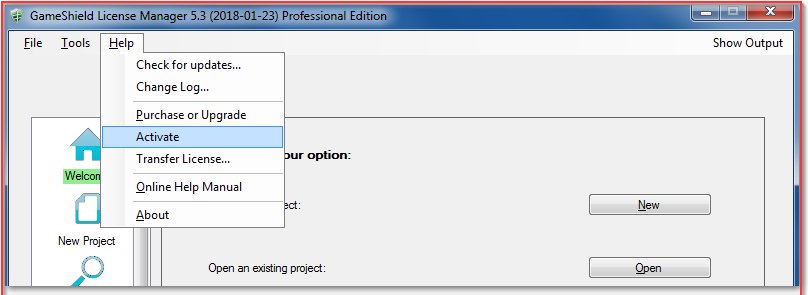
The IDE activation dialog pops up, input your serial number and press the "Activate" button for online activation. If there is no internet connection, the IDE can be activated offline.
For offline activation, you need to contact us with your serial number and the request code displayed on the dialog, we will verify your serial number and send you back the corresponding license code.
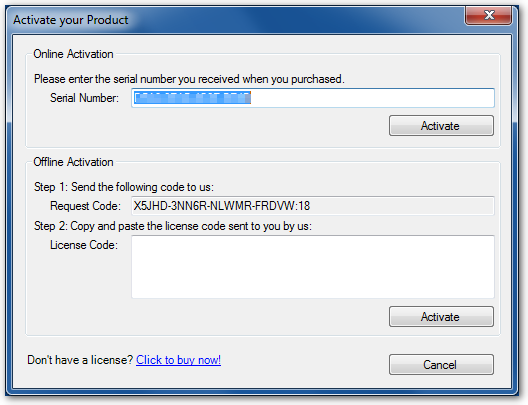
Please note that each serial number can only unlock a limited number of different machines depending on your SoftwareShield edition, if you try to unlock SoftwareShield IDE on multiple PCs and the unlock seats associated with your serial number is used up, you will get an error message of "NoActivationRemaining". In this case, you will have to revoke the license consumed on other machine first, and try activating with the same serial number again.
License Revoke and Transfer
You need to revoke or transfer SoftwareShield license in the following scenerios:
- The PC where SoftwareShield is installed needs hardware upgrade;
- The PC where SoftwareShield is installed needs disk formatting for a complete OS re-installation;
- The PC where SoftwareShield is installed is too old and SoftwareShield will be installed to another new machine;
Old Machine: Revoke License
On the old machine, please launch the SoftwareShield IDE, click the main menu item "Help | Transfer License...":
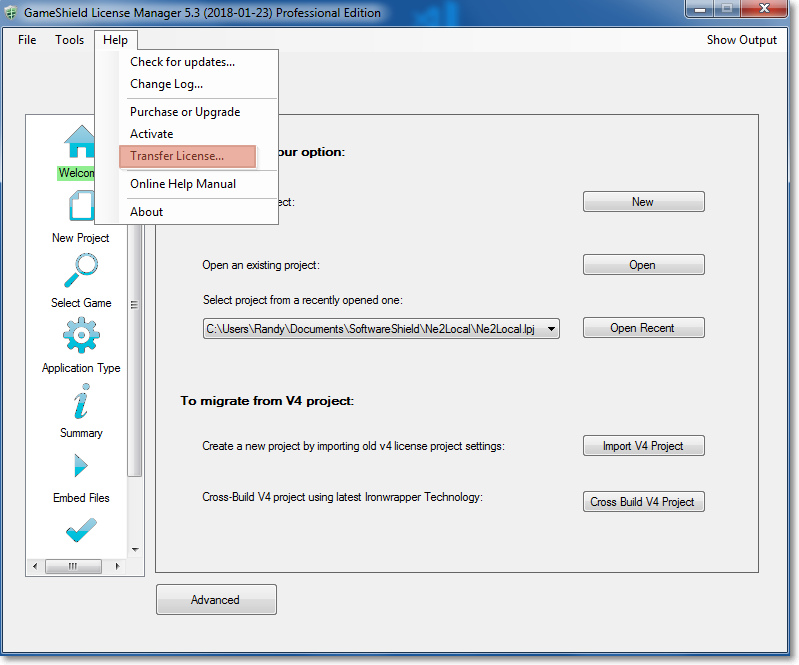
The following dialog pops up with your serial number previously used to unlock the IDE:
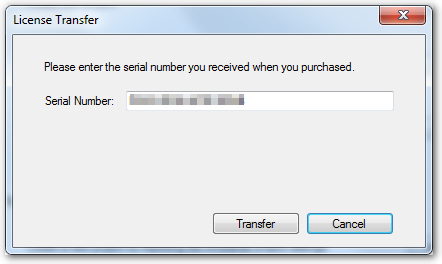
Please write down the serial number carefully, it will be used later; click "Transfer" button, the local license will be revoked to license server and the SoftwareShield IDE will be locked.
New / upgraded Machine: Unlock IDE
Now that your license has been revoked to license server, you can upgrade the PC at will. After the old PC is upgraded, or on the new PC, you can install SoftwareShield IDE and unlock the IDE with the same serial number as usual.