CheckPoint Settings
Project Server Settings ( Menu Item => Tools => CheckPoint => Project Server Management )
After a license project is published to CheckPoint server, the server information and the login account information ( server URL, user name and encrypted password) are added to the project file. When project building these information are also embedded inside the output application so the application can contact the license server at runtime.
The CheckPoint server settings are saved in two parts: Global Server Settings and Project Server Settings
Global Server Settings ( Menu Item => Tools => Options => CheckPoint Servers Tab )
Global server settings are not project-specific and can be copied to project server settings. These settings are not saved in a license project file.
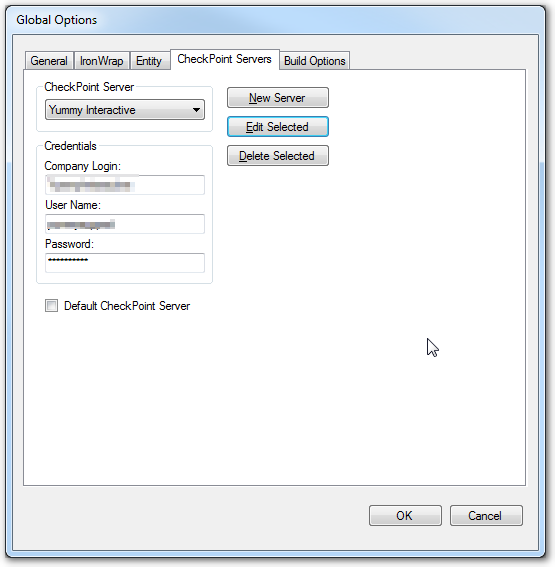
In you can configure global sever settings. For a fresh new SoftwareShield installation there is already a pre-defined server item acting as the default server for all new projects. When publishing a new license project the default server will be used, and you need to input your own login account information. After publishing the account information is saved to the published project file.
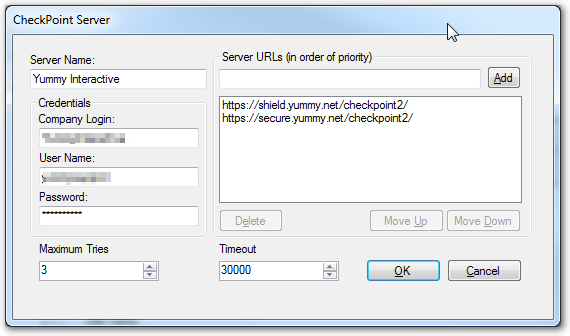
You can create a new server (pressing "New Server" button) or edit an existent server (pressing "Edit Selected");
- Server Name A string name of this server. Can be any string but must be unique for your local machine.
- Credentials
When you become a formal SoftwareShield customer, you will receive a login account including the company login, User name and Password. You can login to CheckPoint License management web portal, create multiple user accounts for your own company.
- Server URLs
The server URL to connect. SoftwareShield CheckPoint servers are cloud based and may be physically located in different country, you can add multiple server URLs so they will be tried in priority order when game activating.
- Maximum Tries
How many times a server URL should be tried before aborting. The default value is $5$, when activating, a server URL is selected from high priority to lower priority ( in the order shown in the list box of UI), the SoftwareShield runtime tries to connect to this URL with a timeout, if the server cannot be connected within the timeout period, the same server URL will be tried again until the maximum tries have failed, then we choose another server URL and repeat the connecting process until all servers are used up.
- Timeout
The maximum time period (in milliseconds ) for a server URL connection request. The default value is 5 seconds. It means if we cannot get any response from the server within 5 seconds, the connection is aborted.
So if you have a slow Internet connection, or the server workload is much heavy, the connection will timeout and we will start another try.
Project Server Settings ( Menu Item => Tools => CheckPoint => Project Server Management )
In this UI we can view and manage the project-specific CheckPoint server settings actually saved in the current license project file. It is very important because these information will be used for online activation.
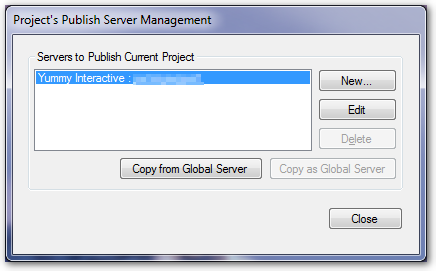
You can add a new server, edit a selected server, delete a selected server, or copy a new server from global servers, or save the selected server as a global server so that it can be reused by other projects.
The server editing UI is the same as the global server editing.
After a new project is published to a CheckPoint server, that server will be added to the project server list automatically by SoftwareShield IDE. When project rebuilds, the IDE will try servers in the project server list one by one until one server connection is successful.
Normally you do not need to worry about the project server settings, the default settings should be good for most cases, however if you have server connection problems you should check if the server URL is correct, the timeout is appropriate for slow connection.