Fingerprint How-to
Fix Fingerprint issue by Serial Number
Disable Fingerprint by Serial Number
Clean Local License by Serial Number or Utility
Clean license by serial number
Run gsClean utility
Fingerprint is an important feature that make sure only a limited set of licensed client machines can run your application. To allow reasonable hardware / OS upgrade, SoftwareShield5 implements the fingerprint algorithms carefully so that you can control the fingerprint behavior in many ways.
Automatic Self-Service
Since SoftwareShield5 v5.3, there is a new feature called self-service that grants the licensed customers ability to fix license issues automatically and silently.
When a license issue (fingerprint mismatch, clock roll-back, etc.) occurs, if the current app is already unlocked by a serial number, instead of triggerring a license error UI, the app will contact the server with the unlocking serial number, asking for an error fix code. On the server side, if the serial number is a valid one and does not exceed the self-service limit, an error fix code (act_fix) is returned to fix the error on client side.
The self-service feature can be enabled in IDE as following:
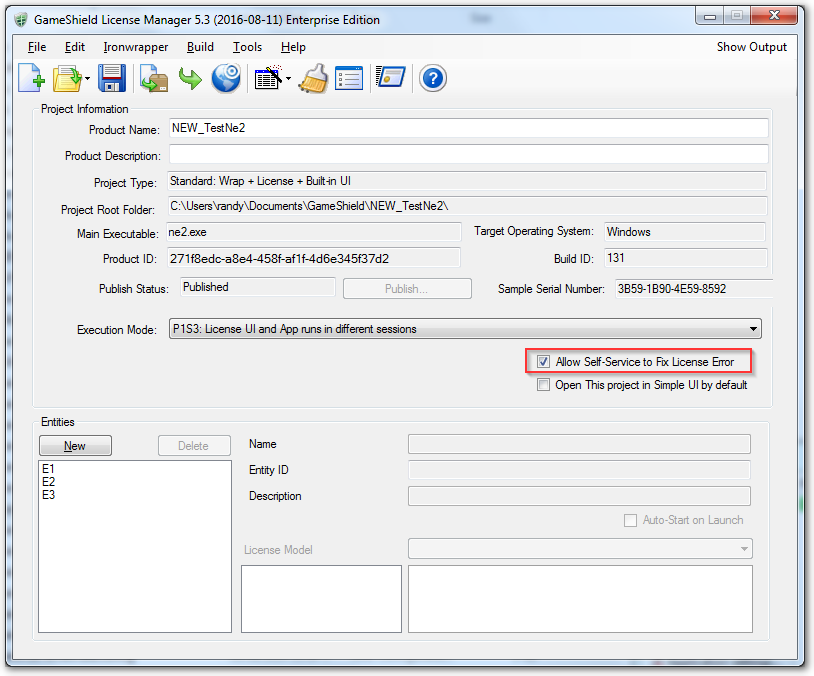
On the server side, you can configure the customer self-service settings as following:
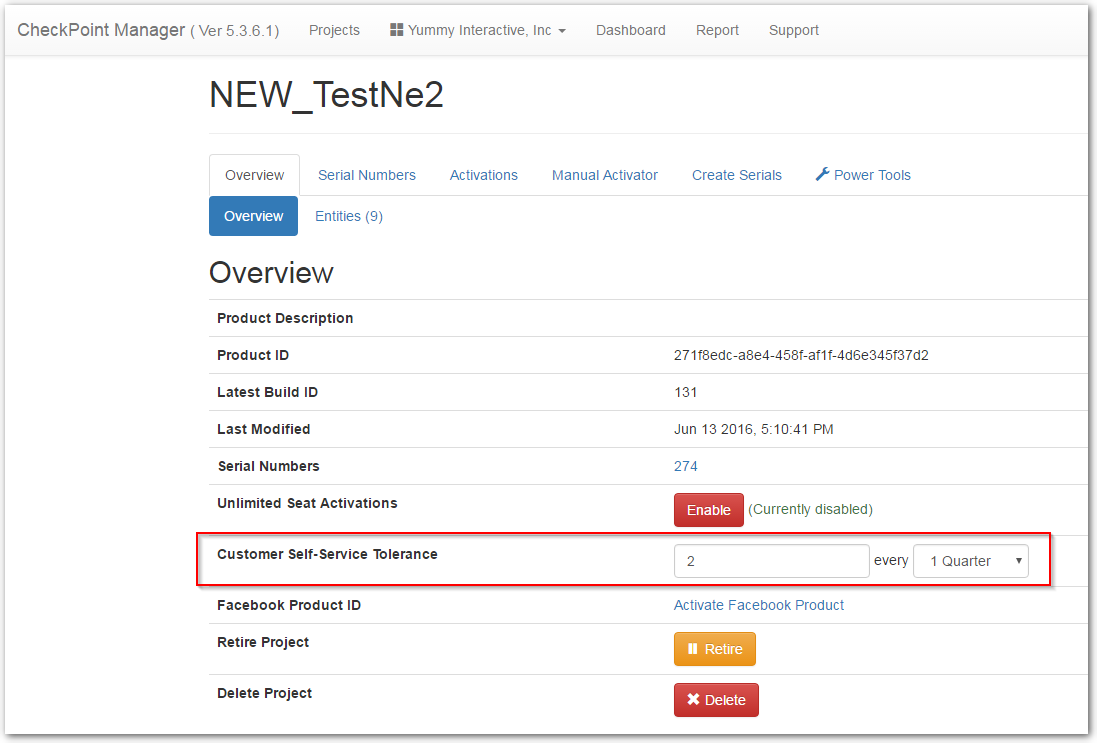
In this example, we allow at most 2 error fix chances every quarter for a single serial number, so if your customers have made big hardware changes which exceeds the app's fingerprint tolerance, there is still chances that the app can consume the change without popping up license error UI for your customer support.
Fix Fingerprint issue by Serial Number
When license error UI (UI_HTML/onLicenseFail.htm) pops up, you can let your customer input a serial number that contains only action (act_fix) to fix any license issue:
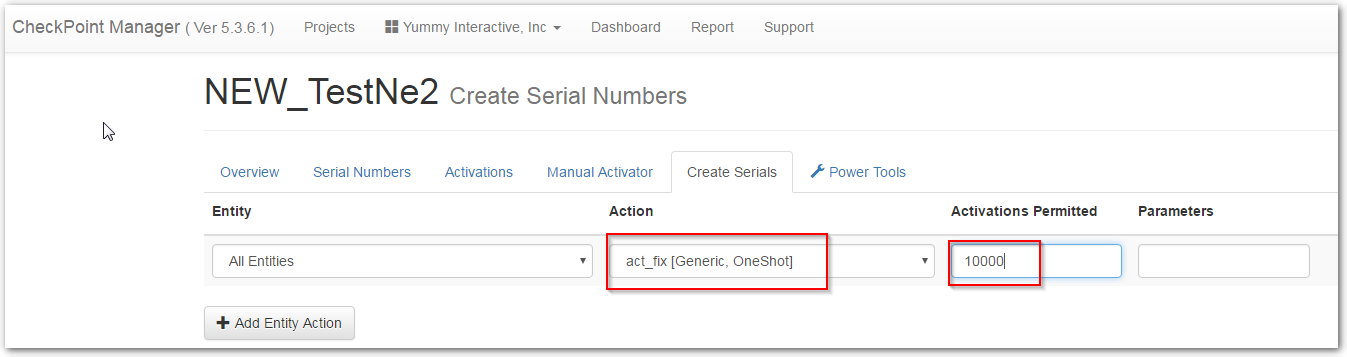
In this example, we create the serial number with an action (act_fix), and a maximum activations of 10000, which means, the generated serial number can be used to fix issues of at most 10000 different clients.
You can also increase the error-fixing serial number activation limits as following:
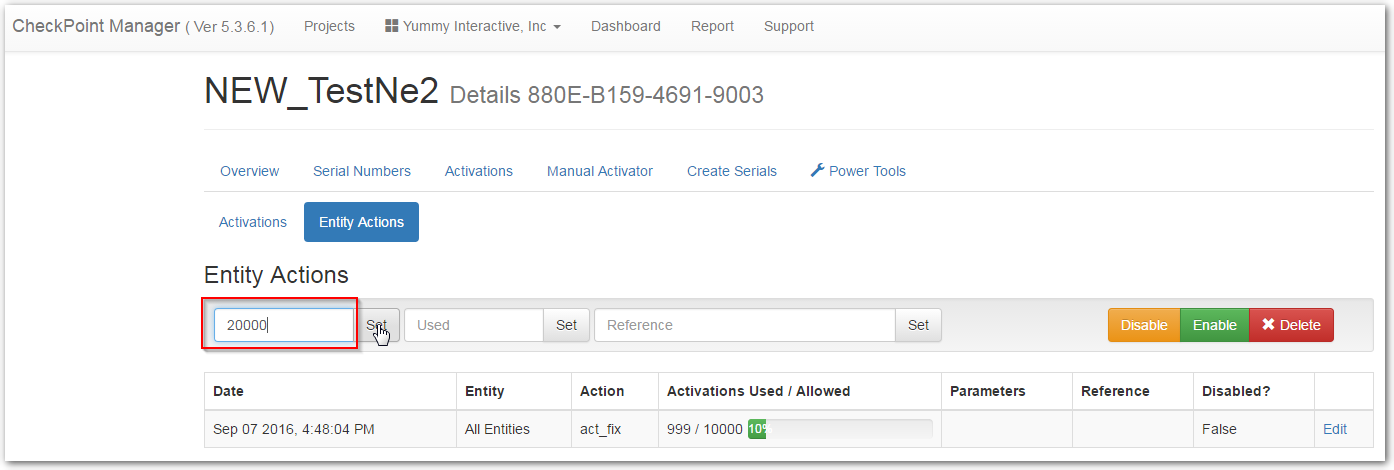
Search for the serial number (880E-B159-4691-9003) on CheckPoint web portal, go to its entity actions tab, here you can set a new maximum activation value from 10000 to 20000.
Disable Fingerprint by Serial Number
In very rare cases that the SoftwareShield5's fingerprint algorithms do not work and always cause trouble on client side, you can issue a serial number with a special action (act_disableFingerprintChecking) to customer that completely disable the fingerprint checking logic on the customer's machine. Please note that only the machines where the special serial number are applied are affected.
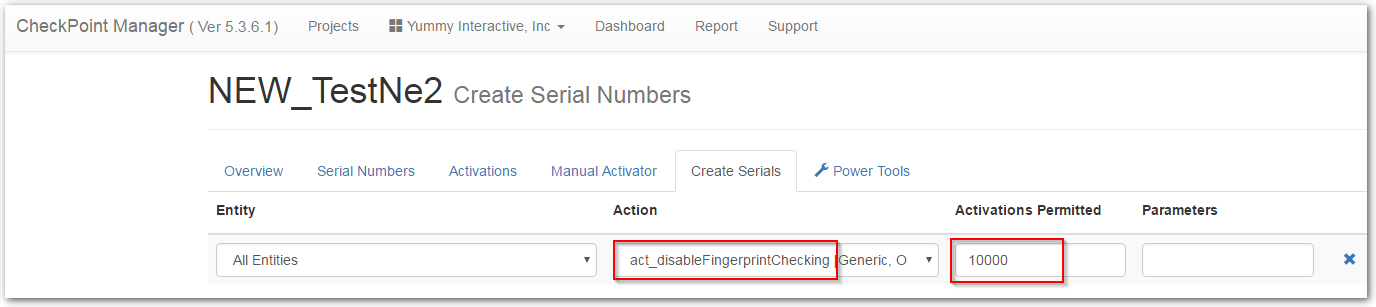
Clean Local License by Serial Number or Utility
To fix license error, you can also reset the license to the initial clean status in either two ways:
Clean license by serial number
To prepare a serial number that can clean up local license information:
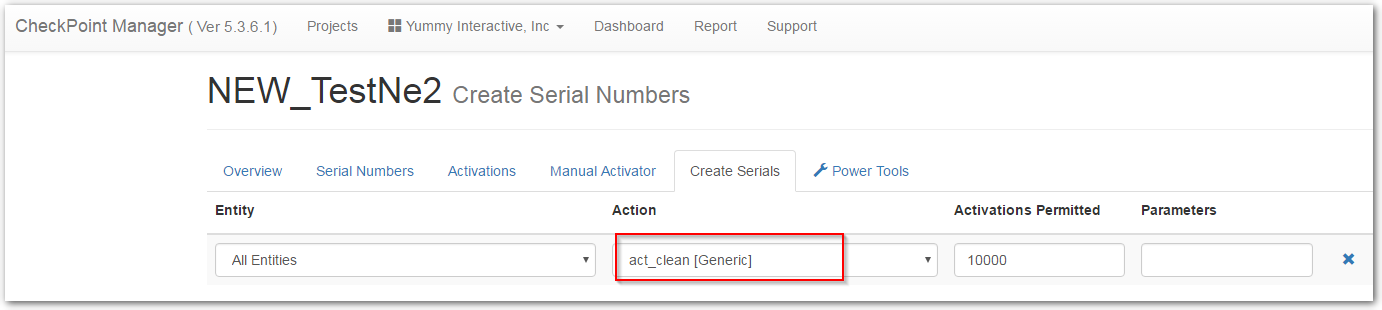
Run gsClean utility
In SoftwareShield5, a license clean utility is automatically generated for each project build. On Windows platform it is generated in folder (%ProjectDir%/Release/KeyClean/win/gsClean.exe), on Mac it is (%ProjectDir%/Release/KeyClean/mac/gsClean), The customer can download this utility to any folder, close any running SoftwareShield5 protected application and run it, the local license is cleaned up immediately. (ref: Clean up local license storage)
You can also download the gsClean utility from web portal:
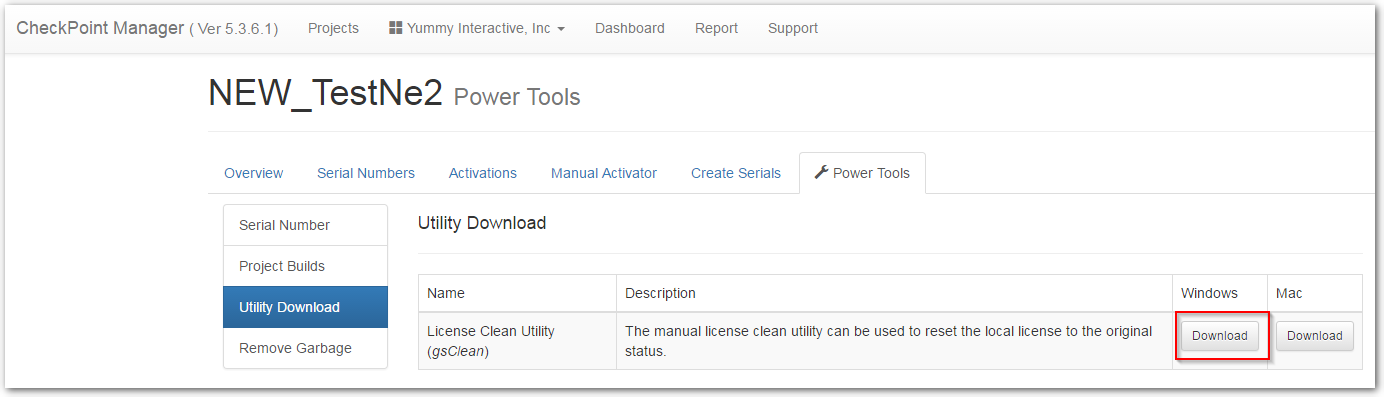
The downloaded file is a ZIP package with two files (gsClean.exe + gsClean.ini), let the customer extract the ZIP file to any folder, double click the gsClean.exe, then the local license is cleaned.