IDE Overview
Versions
Simple and Advanced Mode
Simple Mode
Advanced Mode
Switch between Simple Mode and Advanced Mode
Simple Test Case: Notepad2
The SoftwareShield IDE is an integrated development environment to create, edit and build license project, it starts up with a welcome screen as following:
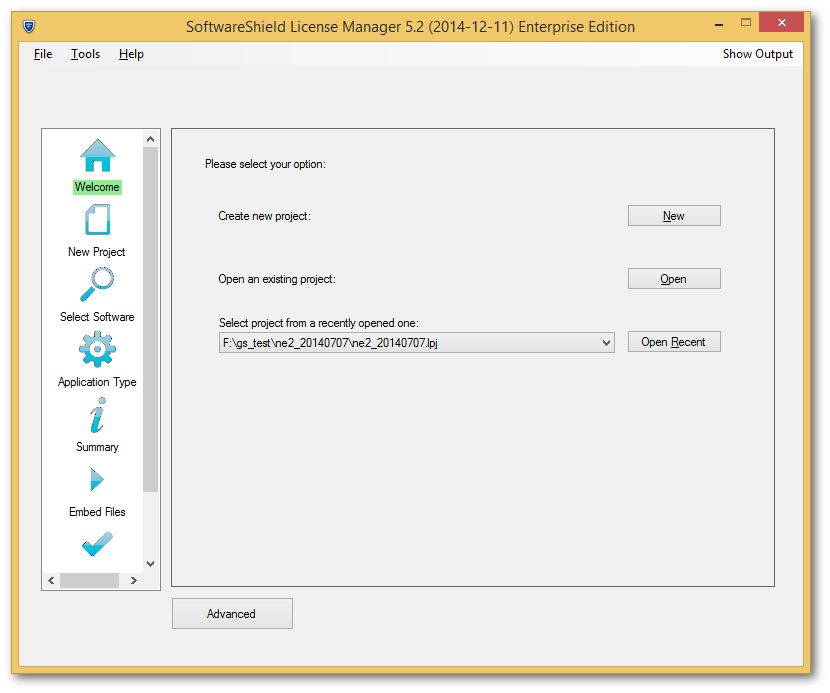
What can be done in IDE
In SoftwareShield IDE, you can do the following:
- Create, edit license project file;
- Edit license GUI;
- Edit wrap settings;
- Upload project to \emph{Checkpoint server};
- Build project;
Versions
The SoftwareShield version information consists of four parts:
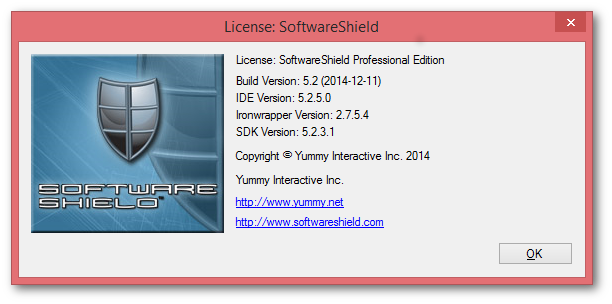
- Build Version It is a major SoftwareShield version followed by the version release date.
- IDE Version The software version of SoftwareShield IDE.
- Ironwrapper Version The version of Ironwrapper shipped with the IDE;
- SDK Version: The built-in SoftwareShield SDK kernel version.
Each SoftwareShield release is a bundle of the IDE, Ironwrapper and SDK software components,
Simple and Advanced Mode
There are two work modes in the IDE: Simple Mode and Advanced Mode, the simple mode provides a simplified work-flow for beginners and the advanced mode allows users to edit existent project settings more easily.
Simple Mode
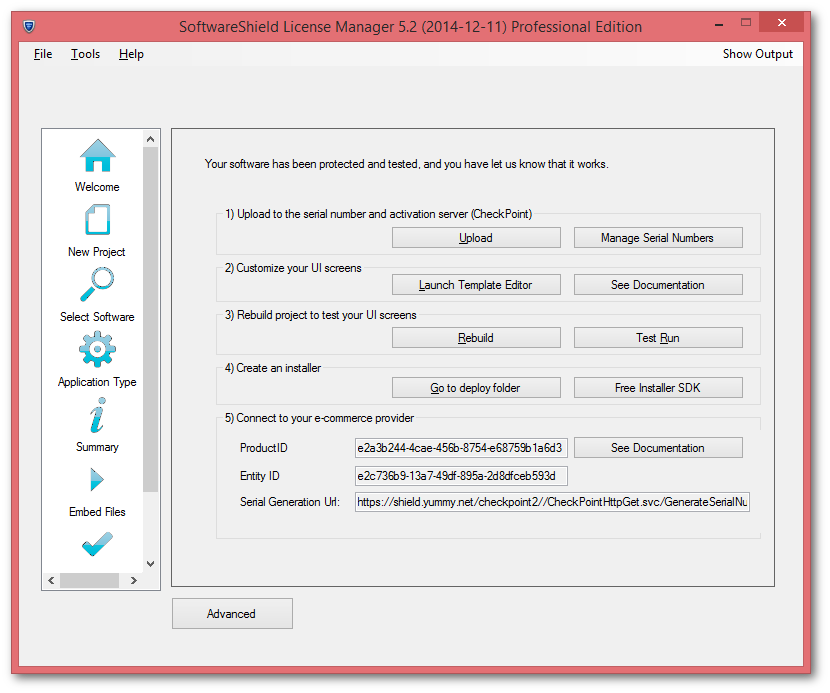
As you can see, the left panel shows the step by step work-flow and the right side displays all available operations for the current step, so the simple mode will guide the beginners through a streamlined work flow so they won't get lost. The main menu of simple mode is quite simple so if you are familiar with the SoftwareShield concepts and want to edit more license settings, you must go to Advanced mode
Advanced Mode
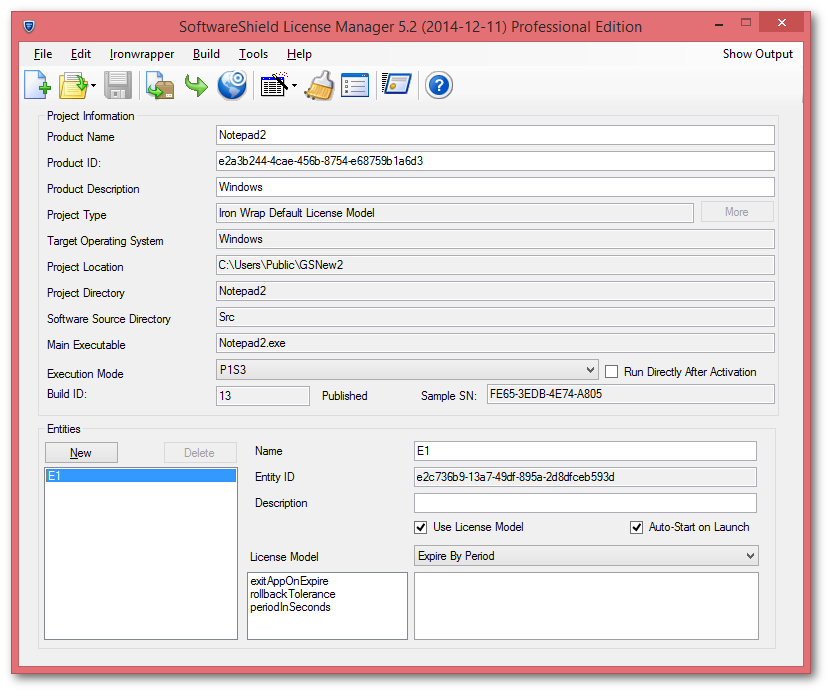
The main UI of advanced mode is the standard GUI application with the menu bar and tool bar at the top, license project details are displayed in a whole page.
Switch between Simple Mode and Advanced Mode
By default, when opening a license project created with simple mode, the IDE will switch to simple mode, when opening a project created with advanced mode, the IDE will switch to advanced mode. However, both modes create the project in the same format and you can edit the project in either mode.
-
Simple to Advanced:
- IDE Main Menu: "File => Advanced"
- Press "Advanced" button on the bottom of simple UI
-
Advanced to Simple:
IDE Main Menu: File => Simple UI
Simple Test Case: Notepad2
In the following tutorials, we will protect a very simple text editor Windows application called Notepad2, which has only one executable file:
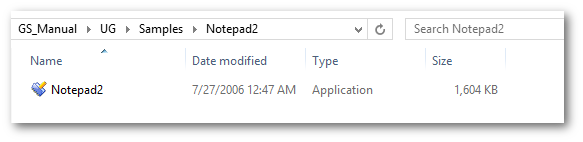
It is a small portable application, when double-click it launches immediately as following:
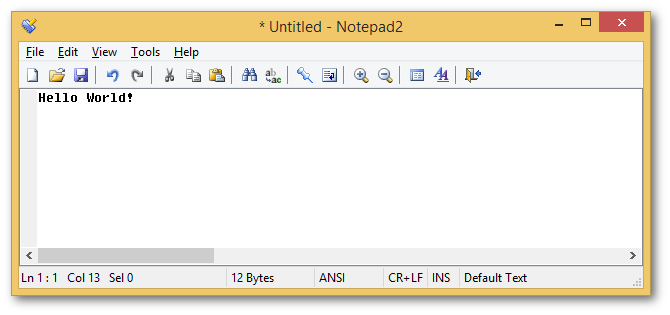
After the SoftwareShield wrapping, the NotePad2 will have a license expired after a trial period of 30 days, and can be activated both online and offline.