Project Management
Find Project By Name
Find Project By Product-ID
Project Details
Download Project Files
Download gsClean Utilities
Overview
In SoftwareShield, you create new license project in IDE, and publish project so it can support online activations.
From the web portal, you can find all of your published / uploaded license projects on one page:
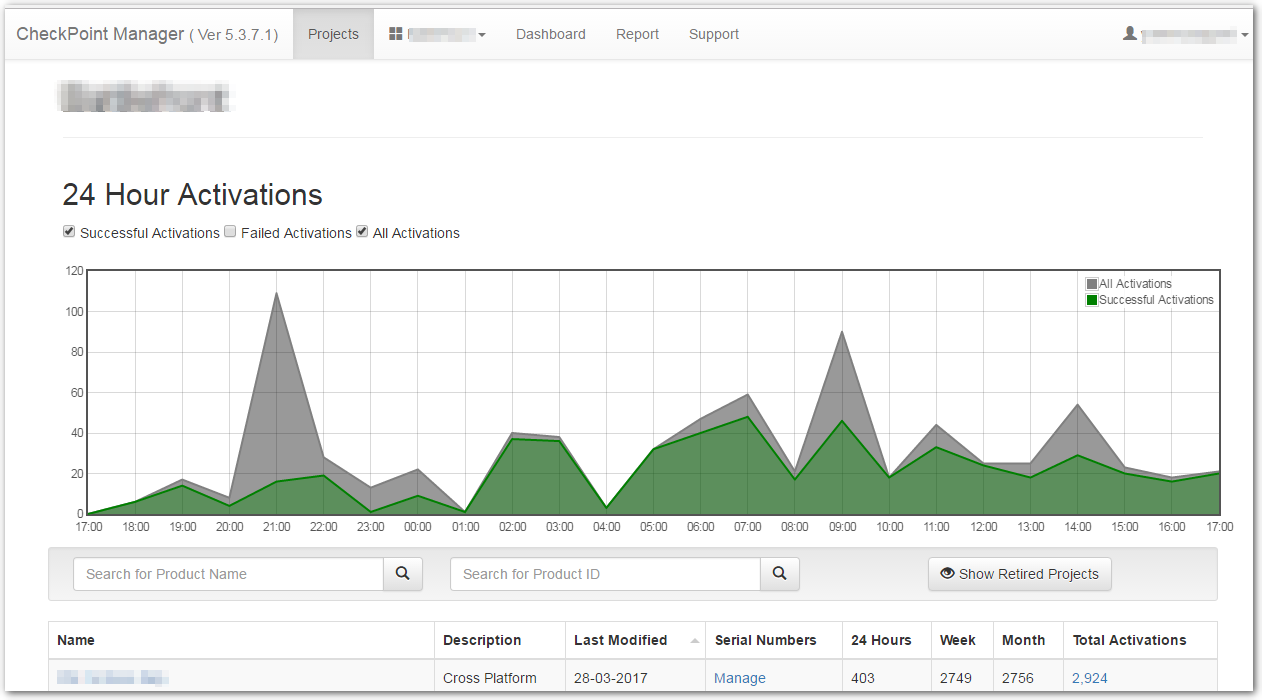
On the top of page is the main menu bar, you can read the current portal version.
Following your Company Name, a 24-hour-activations dashboard is rendered to give you a quick view of the activation summary of all your products.
After the dashboard, there is a table hosting all of your published projects from SoftwareShield IDE:

You can sort table rows by clicking the Name, Last Modified, 24 Hours, Week, Month and Total Activations column headers.
- Clicking the project name in the Name column => browse to UI to manage the individual project;
- Clicking the "Manage" link in Serial Numbers column, => browse to UI to manage serial numbers of the individual project;
Find Project By Name
For vendors have a long list of products, you can input a part of product name and press search button to find all projects whose project names contain your input string:
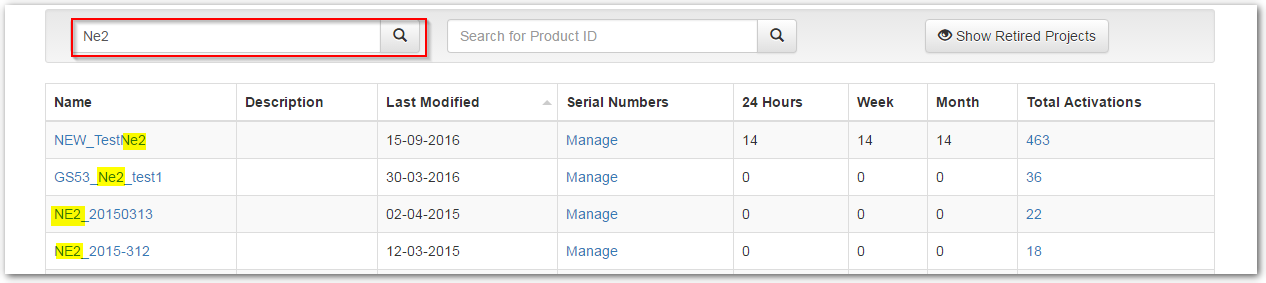
The name filter is case-insensitive.
To cancel the name filter, clean up the name filter and press the search button again, then all projects are displayed.
Find Project By Product-ID
If you have the exact product-id at hand, input it in the second search bar and click the search button, then only one project is displayed:

Project Details
Once you have located a project, you can inspect the project details by clicking on the project name field of the project list table.
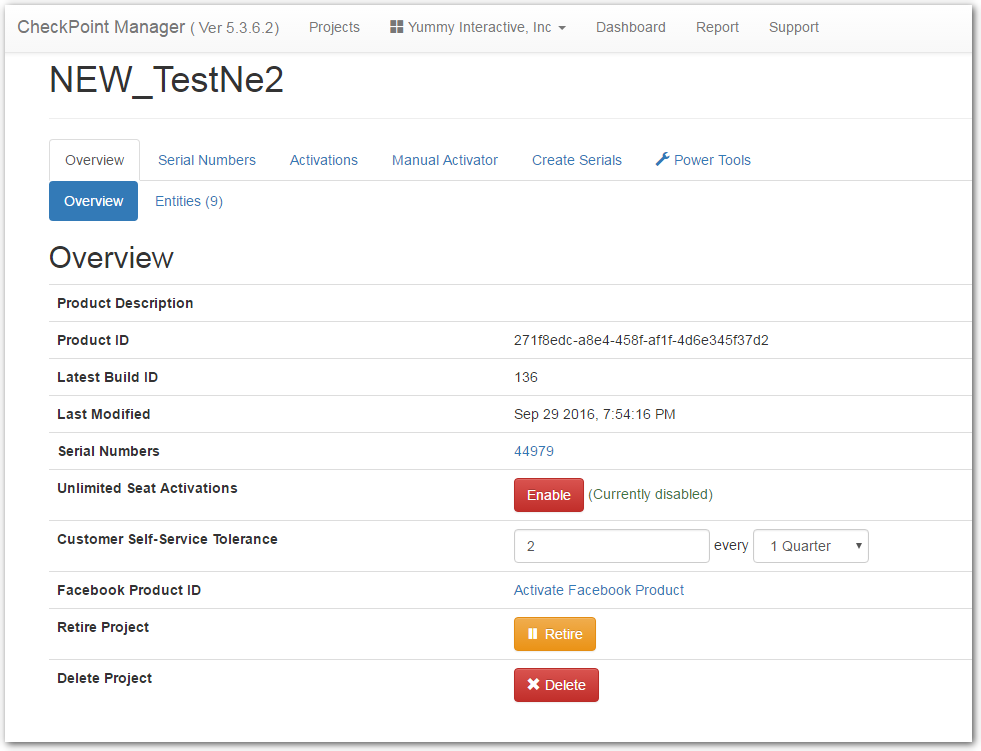
-
Product Description
The project description field defined in SoftwareShield IDE
-
Product ID
Unique product identifier
-
Latest Build ID
The latest build-id of the last project build.
-
Last Modified
The last time the project is modified, usually it is the time your license project is built in SoftwareShield IDE.
-
Serial Numbers
Total of serial numbers generated for the project.
-
Unlimited Seat Activations
Enable / disable serial number seat control.
When the seat control is enabled, a serial number that unlock an entity (act_unlock) can only generate a valid license code for a new customer machine if its maximum seat (Activations Permitted) is not exceeded. For example, you can specify that a serial number can only activate 3 different machines on client side, you must enable this seat control feature to allow the serial number unlock up to 3 machines, otherwise, if this switch is turned off, a serial number can activate unlimited machines.
You can disable the seat control feature when beta / QA testing with a small set of testing serial numbers, after the product is public deployed, you should disable the "Unlimited Seat Activations".
By default, the "Unlimited Seat Activations" switch is disabled.
- Customer Self-Service Tolerance
The frequency allowed to do self-service operations initiated from app code.
SoftwareShield defines the Following actions as self-service:
- license error fixing (act_fix);
- serial number revoke;
- license transfer;
SoftwareShield self-service feature is introduced since v5.3, it is a per-project setting defined in IDE, which helps app fix license error automatically. The idea is: when a #209 issue occurs after a customer upgrades his hardware or software (OS upgrade too frequently on Mac), the wrapped game will try to fix the issue by connecting to license server, querying for allowance for an auto-fix permit, if allowed the game will fix the issue silently without user interaction. It acts like a customer goes though a self-service checkout in a busy super market, everything happens automatically. Of course, for security control, you, the game vendor, can specify on CheckPoint server the allowed frequency an individual customer can take advantage of this self-service feature per product, the default allowance is once per quarter, you can increase it if necessary. This frequency control also applies to other auto-self-service operations ( serial number revoke, transfer, clock roll back issue, license data corruption issue, etc.).
-
Facebook Product ID
Selling app on Facebook
-
Retire Project
After a project is retired, all of its data are still saved in database, but it cannot be activated by any serial numbers. A retired project can be brought to alive later so that the serial numbers can work as normal again.
-
Delete Project
After a project is deleted, all of its data is removed from database, and this process cannot be rolled back, so please deleting a project carefully.